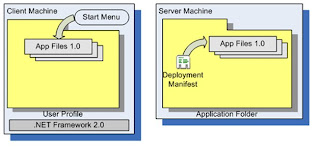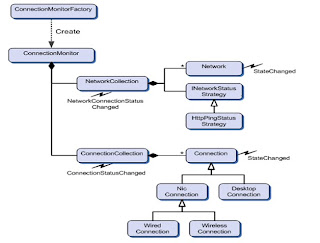If you want to know the KLOC for every files in your project then Microsoft line of code counter tool is very useful in getting KLOC. This tool is freeware and it’s very useful in knowing the exact line number of code in particular files. You can use Team Foundation Server, Visual Source Safe or File System for input of the file. This tool also gives the report and that can be export to excel also!! You can download from below given link. http://technet.microsoft.com/en-us/library/bb897860.aspx Software Name - Microsoft Line of Code (LOC) Counter Type – Freeware Size- 10.7 MB
KLOC, Line of Code, LOC
How to know LOC (Line of Code) for all the files in the project?
Posted by Chirag at Wednesday, November 11, 2009 0 comments
Labels: KLOC, Line of Code, LOC
About Click Once Deployment Architecture
3- Update Published
Posted by Chirag at Friday, November 06, 2009 0 comments
Labels: click once deployment, ClickOnce, ClickOnce Deployment modes
Smart Client Software Factory – Default Project Creation
Default Projects created by SCSF
When we create the new Smart Client Application, The SCSF creates the following projects by default. SCSC creates one Shell Projects and four Infrastructure projects.
Projects
1. Shell = This Shell project is the main starting point of the any windows based smart client application. It contains the configuration and the actual main form that hosts the shell layout.
2. Infrastructure.Interface = Interface project defines interfaces for basic services created by SCSF.
3.Infrastructure.Library = Library project contains the implementations of the additional services generated by SCSF.
4.Infrastructure.Module = Module is an empty module where you can add your own infrastructure services. By default, this module consists of an empty module controller (which is a default root WorkItem for a module). In this module, you should only add services used by the whole smart client application that is typically always loaded with your application independently of other modules.
5.Infrastructure.Layout = A Layout project SCSF creates if you selected that you want to put the shell’s layout into a separate module. It contains a SmartPart and a presenter for this SmartPart for the shell layout.
Posted by Chirag at Tuesday, November 03, 2009 0 comments
Labels: Smart Client, Smart Client Component, Smart Client Projects; Shell
Brief details about Smart Client EndPoint Catalog Application Block
About Smart Client EndPoint Catalog Application Block
• It provides features to expose the physical addresses and other details of remote services used by smart client applications.
• Uses a dictionary to store individual endpoints and the associated credential for each endpoint.
• An endpoint consists of a name, a default URL (address), credential, and a series of child network items.
Following is the sample of EndPoint Configuration.
<configuration>
<Endpoints>
<EndpointItems>
<add Name="ProjectPlanning" Address="http://localhost/ProjectDetails/ProjectPlanningService.svc" /> </EndpointItems>
</Endpoints>
</configuration>
Posted by Chirag at Tuesday, November 03, 2009 0 comments
Labels: Smart Client, Smart Client Component, Smart Client EndPoint Catalog Application Block;EndPoint Address
About Smart Client Disconnected Service Agent Application Block
Posted by Chirag at Tuesday, November 03, 2009 0 comments
Labels: Smart Client, Smart Client Disconnected Service Agent Application Block;, Smart Client Features
Smart Client Connection Monitor Block
About Smart Client Connection Monitor Block
• Connection Monitor Block monitors the available connections and networks through which the smart client application can connect to services.
• A logical network is defined by the developer and represents a set of remote resources (for example, Web services). The following are examples of logical networks:
- The Internet
- A corporate or home network
- A set of public Web services
• You define a name for each logical network along with a representative address.
• The name is used to identify the network, while the representative address is used to determine the connectivity status for all network addresses in the collection.
• You can also use the application block to monitor connectivity changes for physical network adapters.
• The key component of the Connection Monitor Application Block is a class named ConnectionMonitor, that exposes keyed collections of Connection and Network instances.
Following is the configuration settings required to configure Connection Monitor Block.
<ConnectionMonitor>
<Networks>
<add Name="Intranet" Address="http://companynet"/>
<add Name="Internet" Address="http://www.microsoft.com"/>
</Networks>
<Connections>
<add Type="WiredConnection" Price="1"/>
</Connections>
</ConnectionMonitor >
Posted by Chirag at Monday, November 02, 2009 0 comments
Labels: Smart Client, Smart Client Component, Smart Client Connection Monitor Block; Intranet; Internet